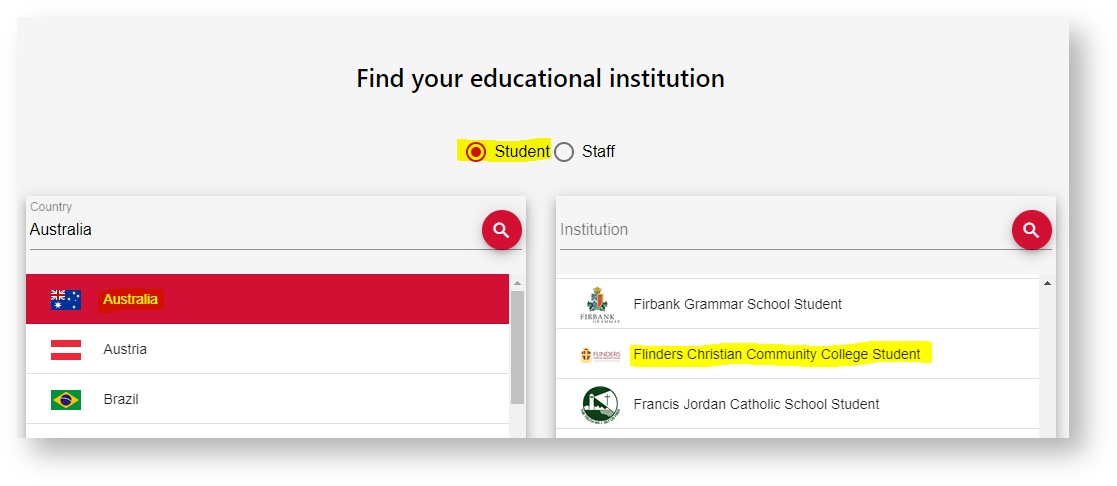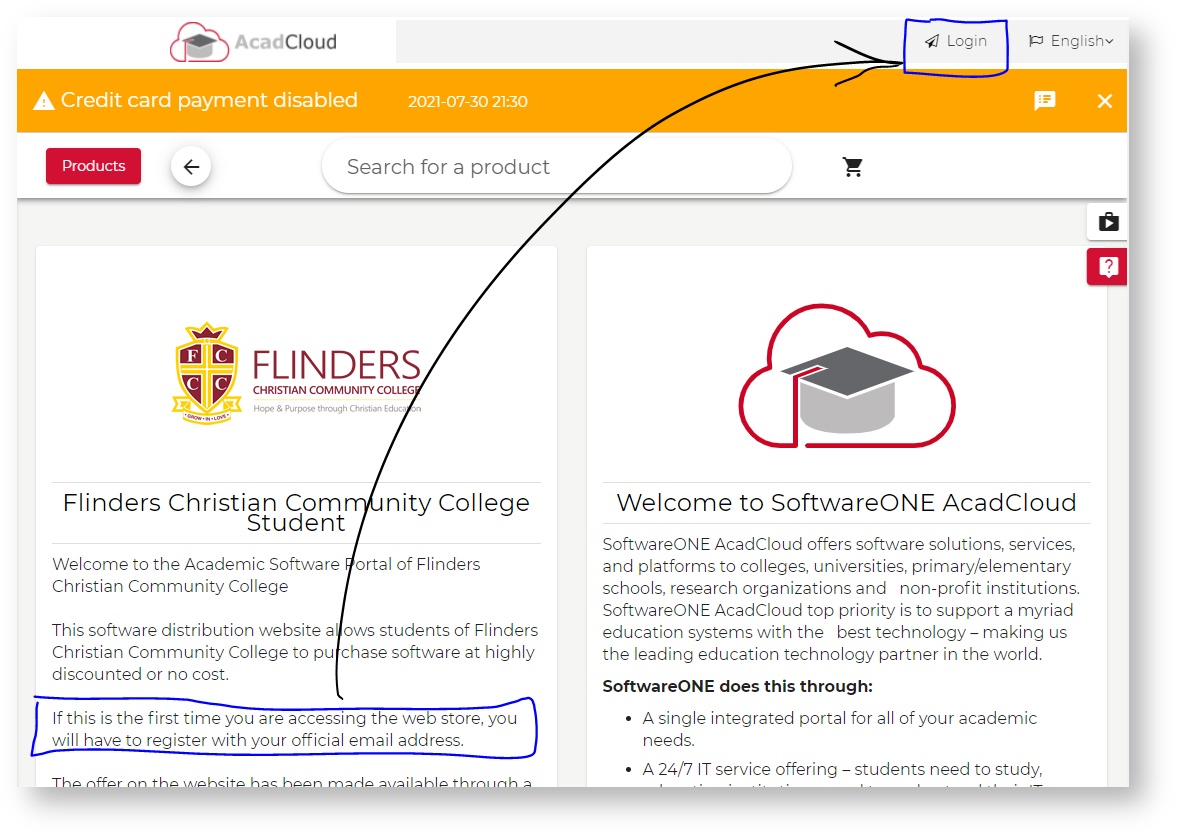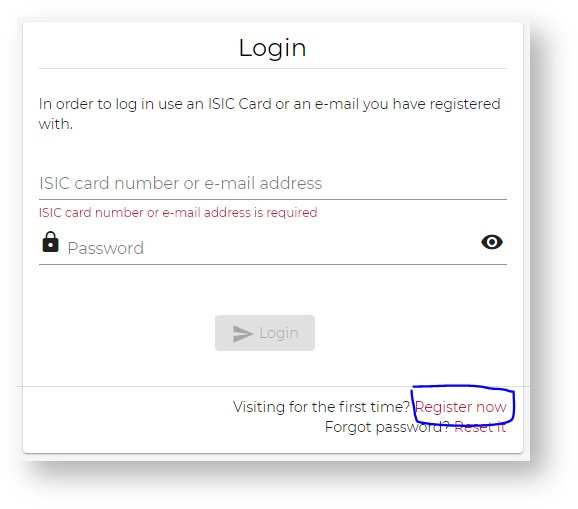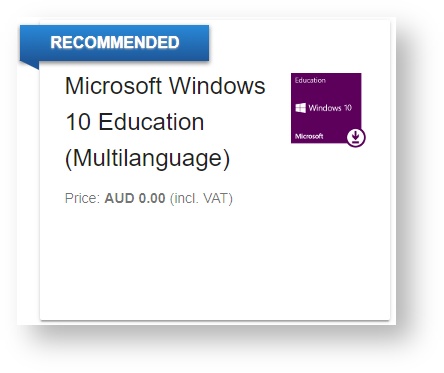Background
For students using a laptop with a Windows 10 S operating system, the 'S' version will prevent the installation of certain recommended software - like Google Chrome.
The good news is that Windows 10 Education is freely available from Microsoft for all Flinders students to download and install.
To install Windows 10 Education, see the article Download and install the Windows 10 Education edition
After Windows 10 Education is installed, follow the steps outlined below to download a key that will activate it.
(The key will also allow you to do an in place upgrade of your Windows 10 Home, or Windows 10 S or even Windows 7.)
Navigate in a browser to the AcadCloud website at https://academic.softwareone.com
then select Student - Australia - Flinders Christian Community College Student :
A welcome message will advise that you first need to register as a student using your official email address, which is your Flinders student Gmail address.
For example, a student with Flinders username wgates21 would use the email address wgates21@ga.flinders.vic.edu.au to register.
To start this process, you should click the Login button at the top right of the window.- Click the Register now link at the bottom of the Login window :
Enter the required details and choose a suitable password,
then click the Register button at the bottom :An email will be sent to your Flinders Gmail address, confirming that your registration was successful.
Wait for this confirmation email to arrive before proceeding with step 4 to obtain a Windows key.- Select the product Microsoft Windows 10 Education (Multilanguage) with price AUD 0.00 :
Add this to your cart, then go through the checkout process to receive a Windows key.