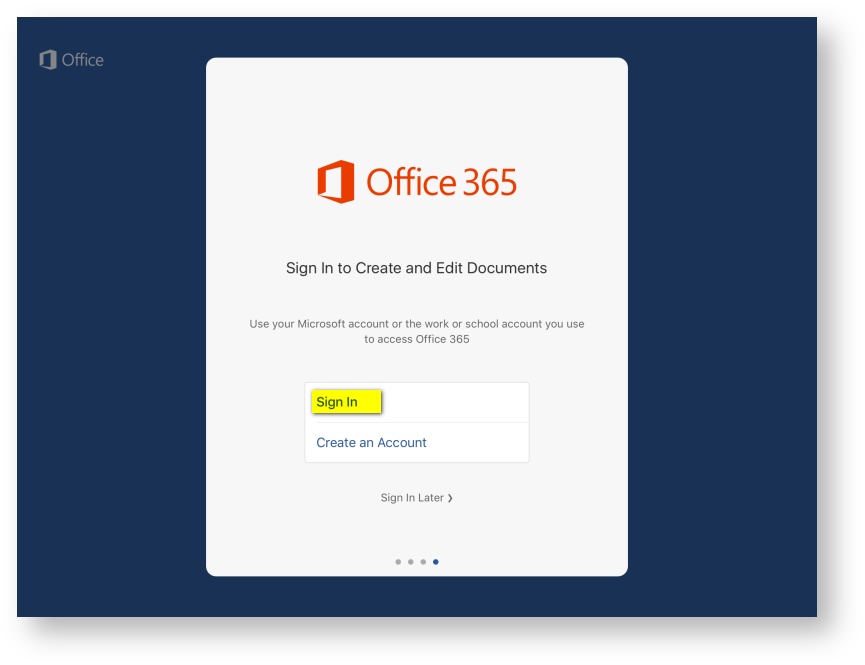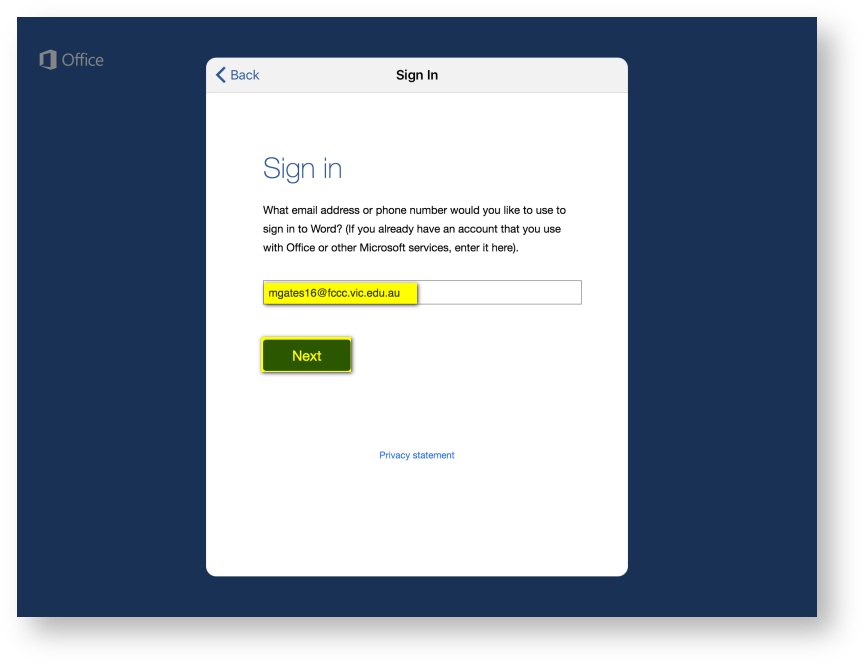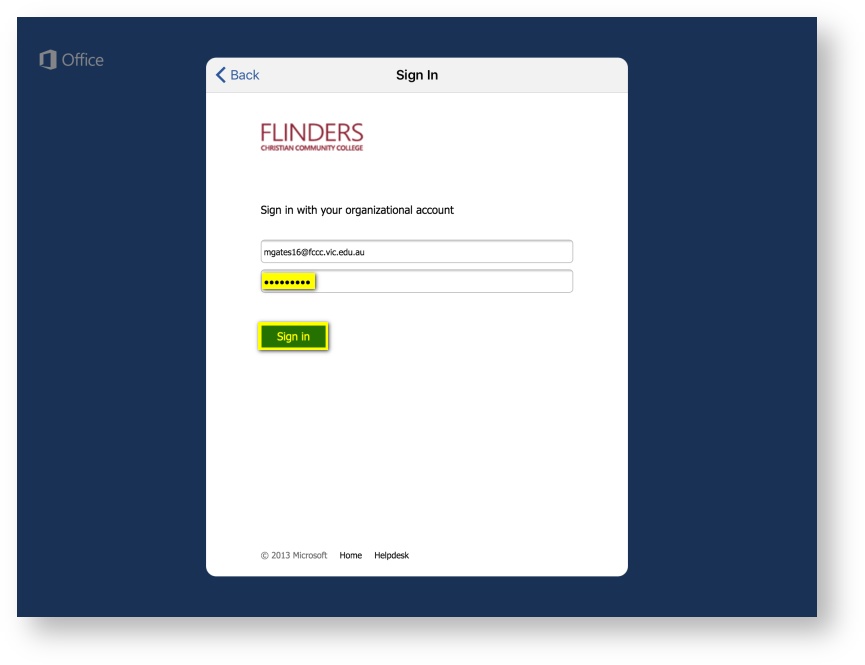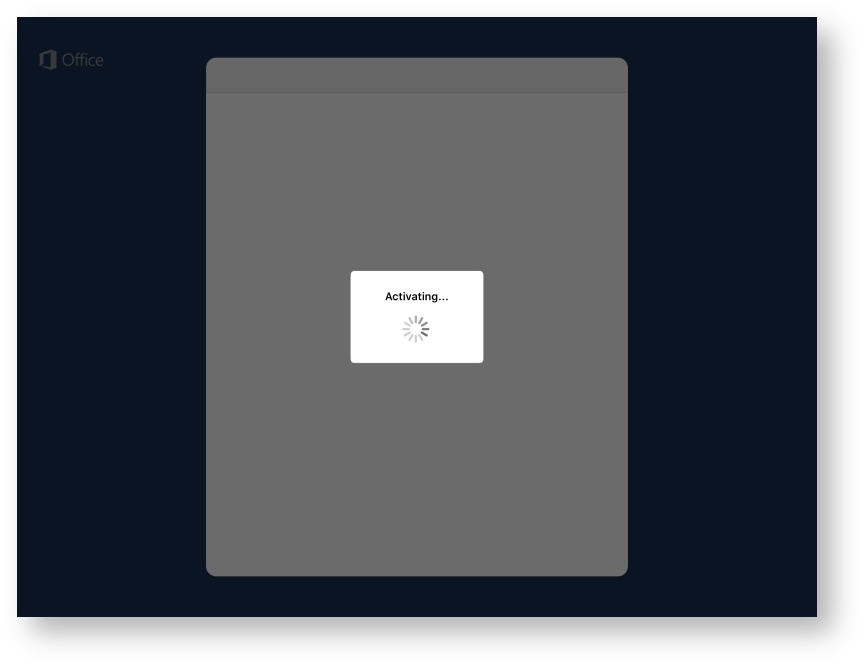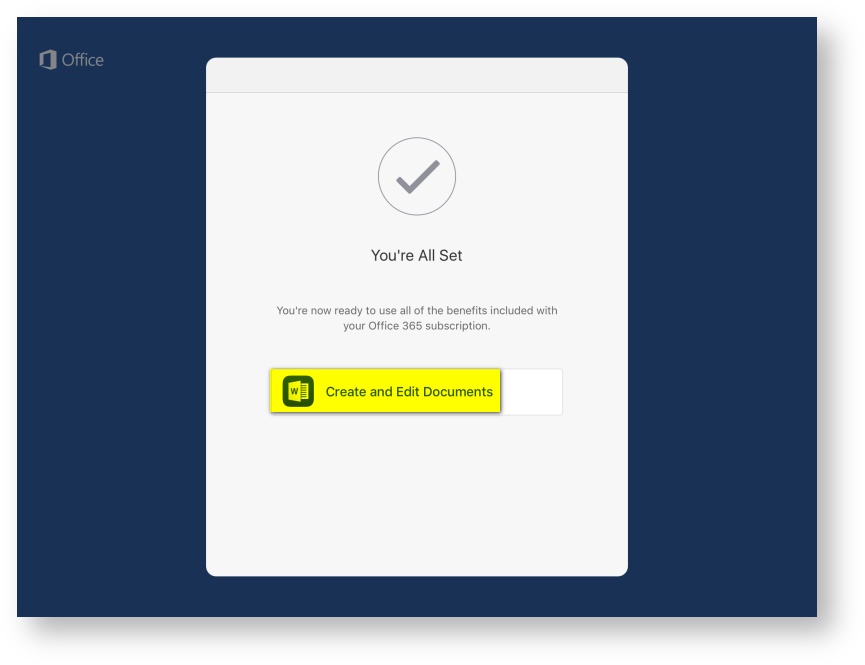Background
Our licensing arrangements allow students and staff to use the Microsoft Office Apps on their mobile devices (eg. Apple iPad, Samsung Galaxy Tab). This article describes how to do this.
Step-by-step guide
Apple iOS Devices
The following steps apply to iOS devices, like iPads and iPhones.
- On your device, visit the App Store and search for Office. Select the GET link for the Office app(s) you wish to download.
- Launch the app and select Sign In
- At the Sign In screen, enter your email address in the following format and select Next:
- Students: Your network username followed by @fccc.vic.edu.au. eg. mgates16@fccc.vic.edu.au
- Staff: Your full college email address. eg. melinda.gates@flinders.vic.edu.au
- Enter your usual network password
- Office will take a moment to activate, then should confirm your success
- Select Create and Edit Documents to start