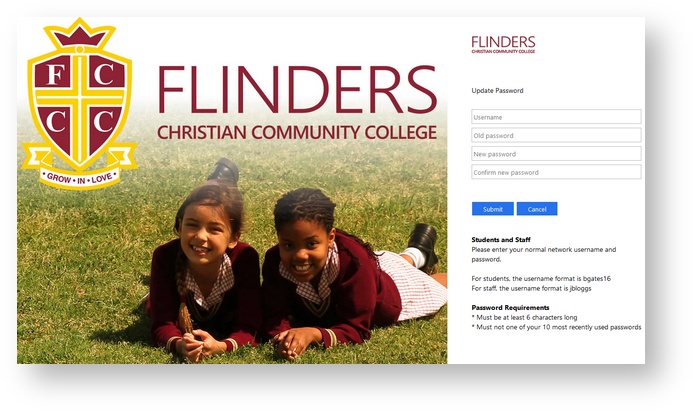Change your network password
This article is intended to assist students in changing their password.
Background
This article describes how students and staff can change their network password from any Internet connection. You no longer need to be on campus grounds to change your password.
If a student has forgotten their password a teacher can reset it via the link on the Flinders Staff Launch page.
You do not need to use your own device to change the password! For example, suppose while on campus you cannot log into the network because your password has expired. You can borrow a device from someone else that is connected to the network and use that.
Step-by-step guide
To change your password:
- Using a web browser, visit the site: helpdesk.flinders.vic.edu.au/password.
Enter your normal network username in the top space (for example, bgates16).
Password Requirements
- Minimum password length: 12
- Minimum required numbers: 1
- Minimum required lowercase letters: 1
- Minimum required uppercase letters: 1
- Minimum required special characters: 1
- Must not include your name or username
- Must not be one of your 10 most recently used passwords
- Enter your Old password and New password in the spaces provided.
- Finally, type your new password again in the Confirm new password space.
- Click Submit.
- If you are connected to our network on a laptop or desktop, you must LOCK your device () and sign back in with your new password immediately.
Never share or disclose your password!
Additional resources
Related articles
Filter by label
There are no items with the selected labels at this time.